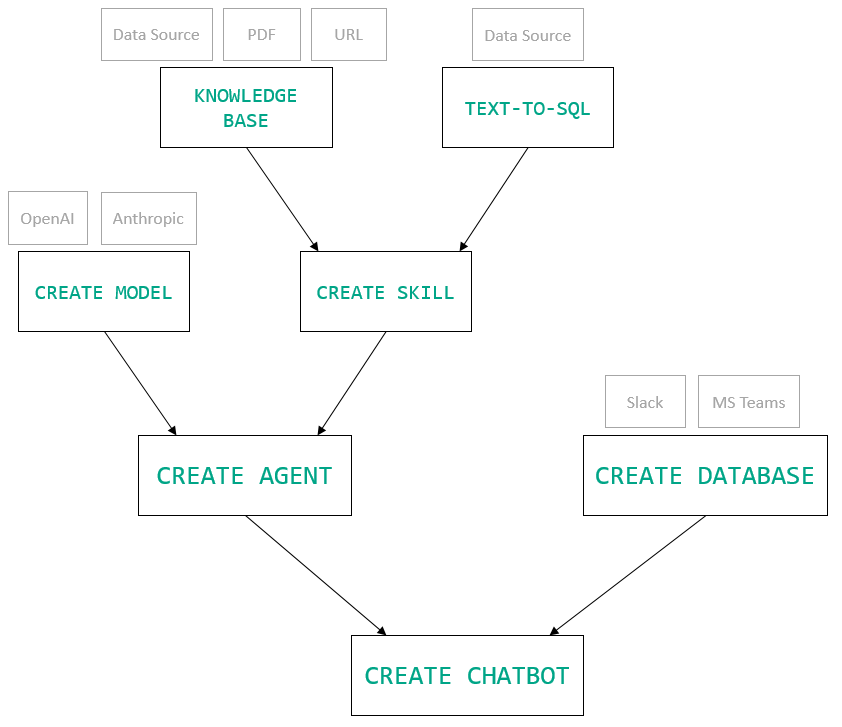Within MindsDB, chatbots are agents connected to some messaging interface.
Creating a chatbot requires an AI agent and a connection to a chat app, like Slack or MS Teams.
Currently, the recommended chat app is Slack. MS Teams will be fully supported soon.
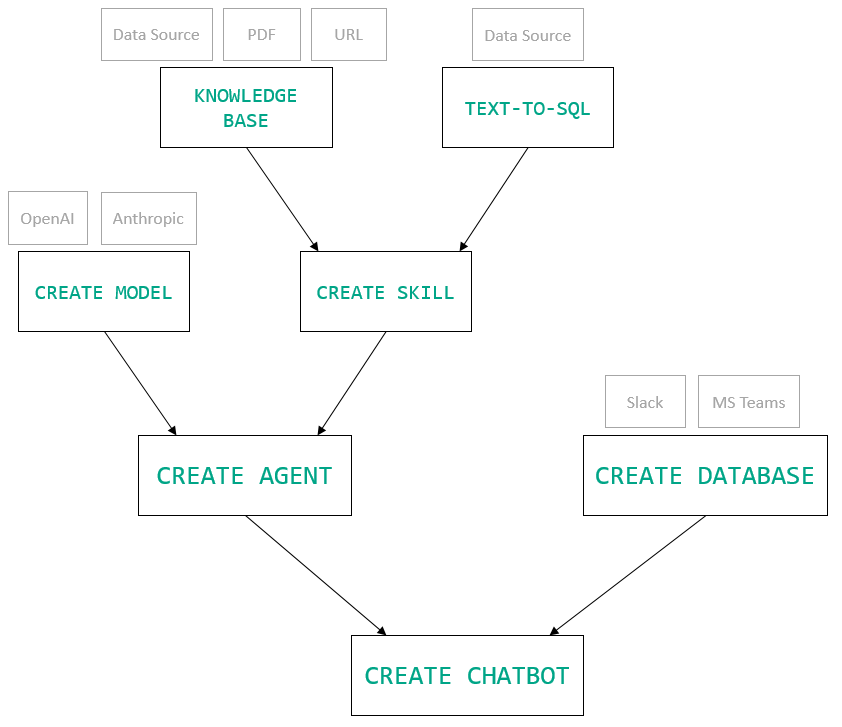
How to work with chatbots
A chatbot can be created, deleted, queried, and updated. Here is how you can do that using SQL API.
-
Creating a chatbot:
CREATE CHATBOT my_chatbot
USING
database = 'my_slack', -- this must be created with CREATE DATABASE
agent = 'customer_support_agent', -- this must be created with CREATE AGENT
included_channels = ['support', 'help'], -- Default is all
excluded_channels = [], -- Default is none
enable_dms = true,
is_running = true; -- Default is true
database stores connection to a chat app (like Slack or MS Teams) that should be created with the CREATE DATABASE statement.agent is an AI agent created with the CREATE AGENT command. It consists of an AI model trained with defined data sets.included_channels and excluded_channels are optional and store channel names where the bot will or will not respond.enable_dms is the initially supported mode of talking to a chatbot. A chatbot responds to direct messages.is_running indicates whether or not to start the chatbot upon creation.
-
Deleting a chatbot:
You can query all chatbots using these commands:
Example
Following the example from here, let’s create a chatbot utilizing the already created agent.
Start by connecting a chat app to MindsDB:
Next, create a chatbot.
CREATE CHATBOT text_to_sql_chatbot
USING
database = 'my_slack', -- this must be created with CREATE DATABASE
agent = 'text_to_sql_agent', -- this must be created with CREATE AGENT
enable_dms = true,
is_running = true;
To create my_slack and be able to talk to the chatbot via DMs, follow this instruction.To see how the agent is created, follow this example.