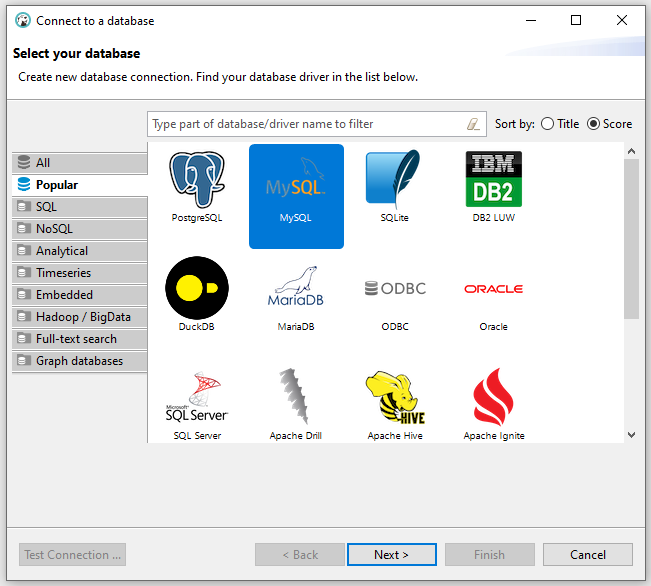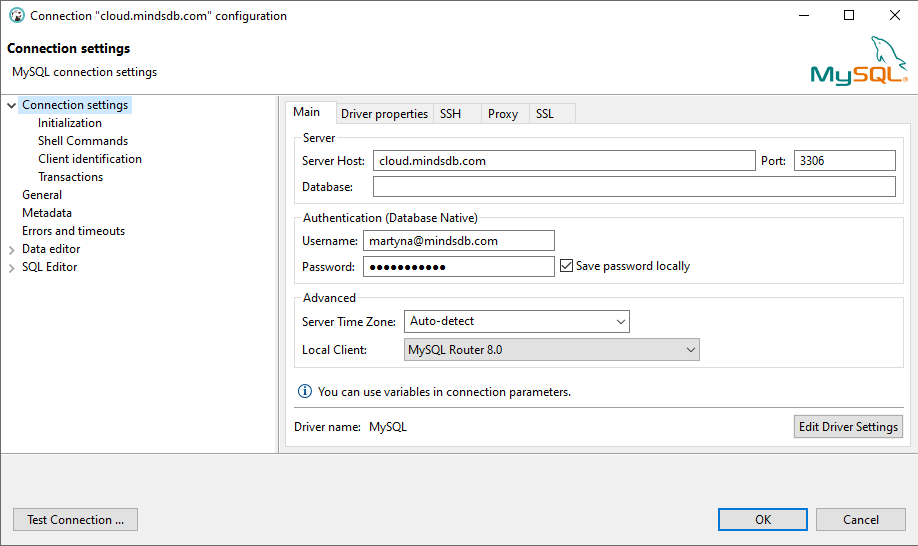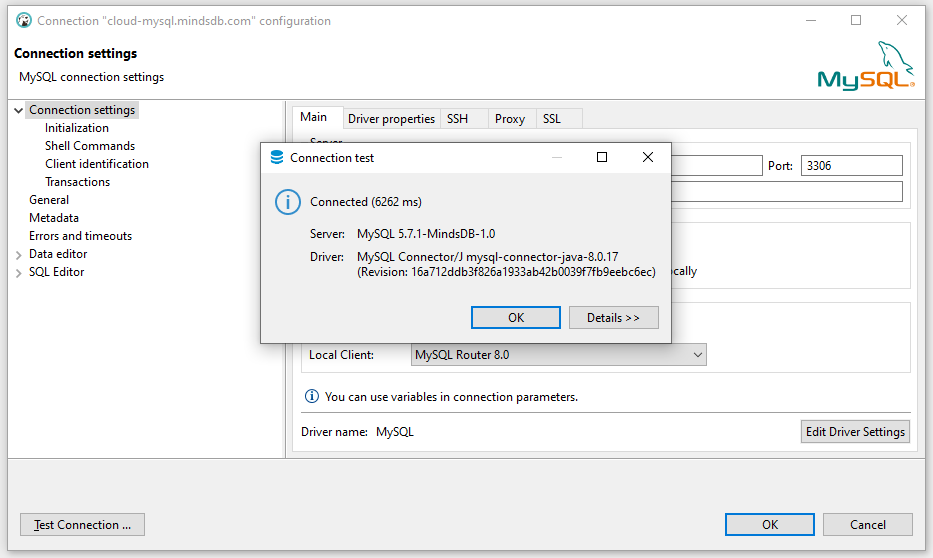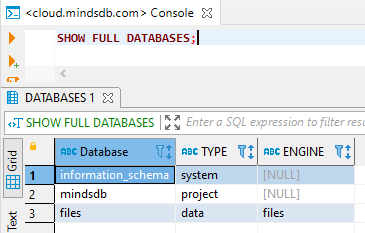DBeaver is a database tool that allows you to connect to and work with
various database engines. You can download it here.
Data Setup
First, create a new database connection in DBeaver by clicking the icon, as
shown below.

Next, choose the MySQL database engine and click the Next button.
If you have multiple MySQL options, choose the Driver for MySQL8 and later.
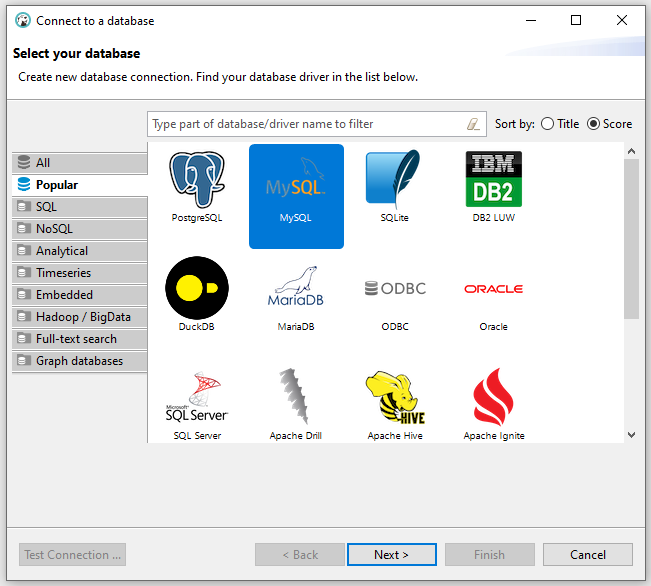
Now it’s time to fill in the connection details.
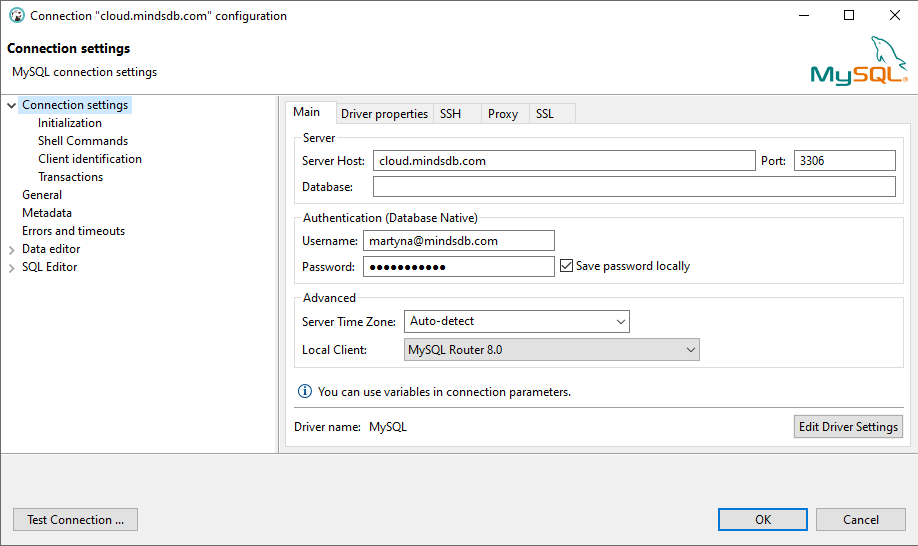
There are three options, as below.
Local MindsDB
MindsDB Cloud
MindsDB Pro
You can connect to your local MindsDB. To do that, please use the connection details below:Hostname: `127.0.0.1`
Port: `47334`
Username: `mindsdb`
Password: <leave it empty>
Database: <leave it empty>
Testing the Connection
Click on the Test Connection... button to check if all the provided data
allows you to connect to MindsDB.
On success, you should see the message, as below.
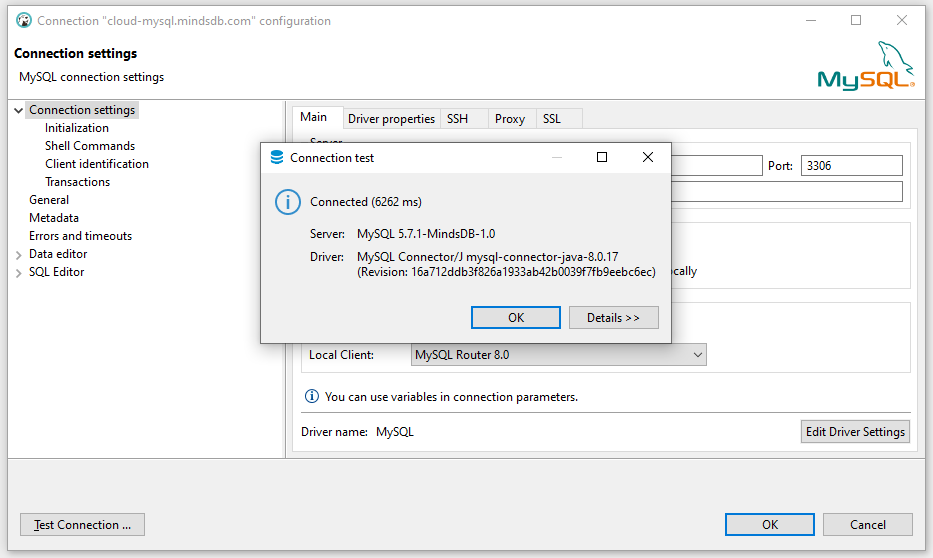
Let’s Run Some Queries
To finally make sure that our MindsDB database connection works, let’s run some
queries.
On execution, we get:
+----------------------+---------+--------+
| Database | TYPE | ENGINE |
+----------------------+---------+--------+
| information_schema | system | [NULL] |
| mindsdb | project | [NULL] |
| files | data | files |
+----------------------+---------+--------+
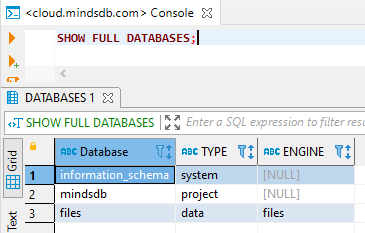
Whitelist MindsDB Cloud IP addressIf you need to whitelist the MindsDB Cloud IP address to gain access to your
database, reach out to the MindsDB team, and we’ll share the MindsDB Cloud
static IP address with you.
What’s Next?
Now that you are all set, we recommend you to check out our Tutorials section where you’ll find various examples of
regression, classification, and time series predictions with MindsDB or Community Tutorials list.
To learn more about MindsDB itself, follow the guide on
MindsDB database structure. Also, don’t miss out on the
remaining pages from the SQL API section, as they explain a common SQL
syntax with examples.
Have fun!