Tableau lets you visualize your data easily and intuitively. Now that MindsDB
supports the MySQL binary protocol, you can connect it to Tableau and see the
forecasts.
How to Connect
Follow the steps below to connect your MindsDB to Tableau. First, create a new workbook in Tableau and open the Connectors tab in the Connect to Data window.
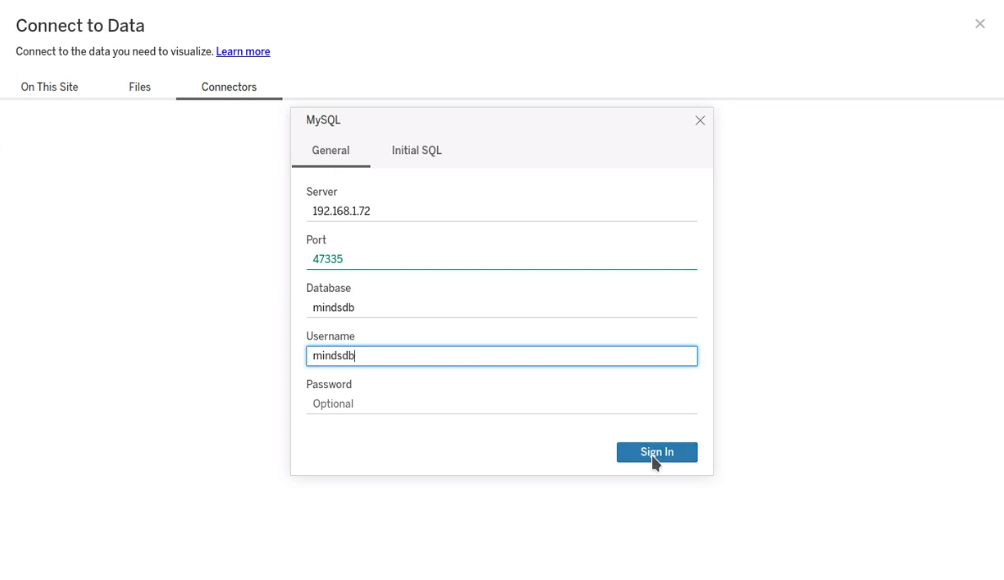
- Local MindsDB
- MindsDB Cloud
- MindsDB Pro
Overview of MindsDB in Tableau
The content of your MindsDB is visible in the right-side pane.

Examples
Example 1
Previewing one of the tables from the mysql integration: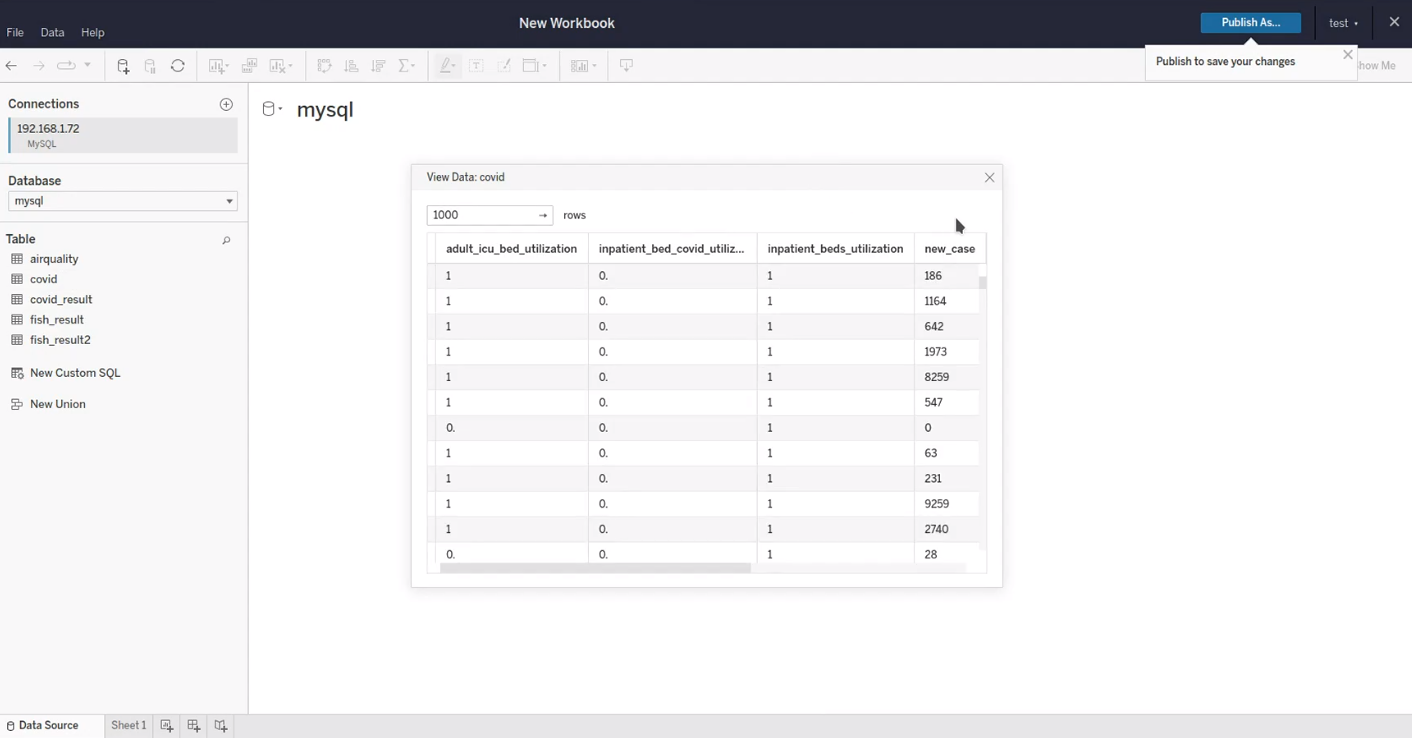
Example 2
There is one technical limitation. Namely, we cannot join tables from different databases/integrations in Tableau. To overcome this challenge, you can use either views or custom SQL queries.- Previewing a view that joins a data table with a predictor table:

- Using a custom SQL query by clicking the New Custom SQL button in the right-side pane:


